Does the thought of creating your own website make you panic a little bit?
Give you flashbacks to that time you tried to make a website before and it was just horrible?
Make you want to do just about anything else… including scrub the toilet in your kids’ bathroom?
Take a deep breath, mama! I’ve got you covered.
Before you have nightmares of wasting an entire naptime getting everything set up, follow these step by step instructions on setting up your website. In five minutes or less, you’ll be ready to start creating your website. No panic needed!
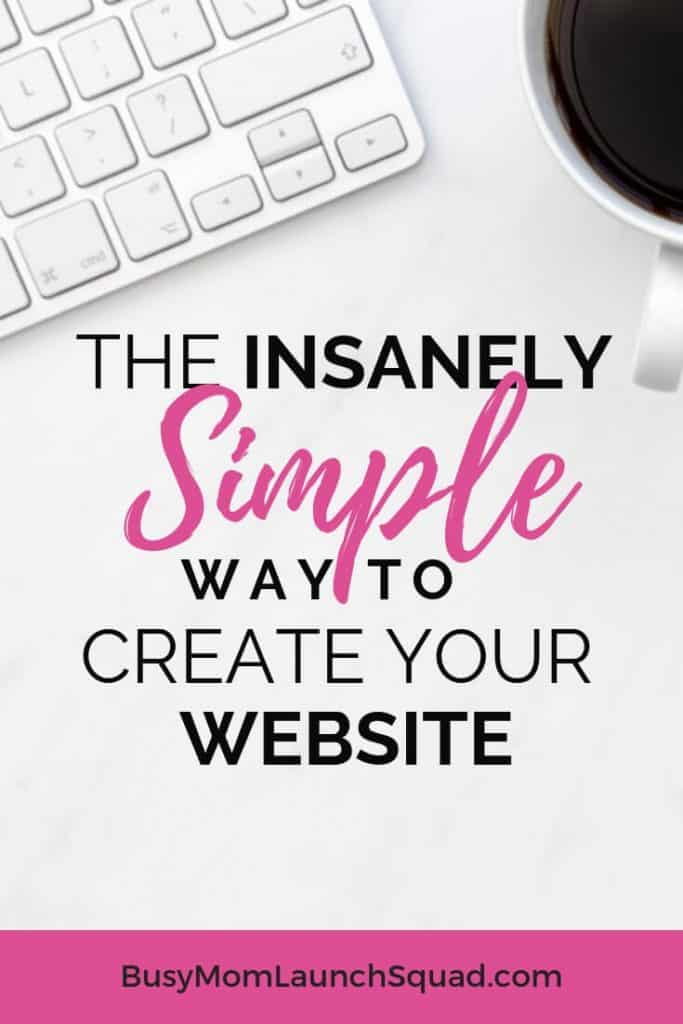
Some of the links in this post are affiliate links. This means if you click on the link and purchase the item, I will receive an affiliate commission at no extra cost to you. All opinions remain my own.
Website 101: How to Get Started
Websites have to live somewhere, right? They’re not just living on our computers. Websites live on things called servers, which are really big computers.
For those of us who are on more of a MacBook or Chromebook level of computer, we need to rent space on someone’s server for our website. This is where a hosting plan comes in.
How to Choose the Right Hosting Company
Thousands of companies around the world sell plans to people like you and me. How do you decide what company and plan are best for you?
If you are just starting out, pick a company with a great reputation. Some features you want to look for are:
- Free backups (so you’ll never lose your website)
- Free SSL (that thing that tells Google your site is safe)
- Free custom email (so you can have an email with your domain name and look super professional)
- One click WordPress install (because why make this difficult?)
- Great customer service (chat customer service option is a great feature!)
I recommend SiteGround to all my web design clients because they include all of these features AND their customer service is top notch.
How to Choose the Right Hosting Plan
When you start looking into buying hosting, the first thing you’ll notice is there are TONS of options, even within the same company!
Shared hosting is a less expensive option that will give you a good place to get started. Shared hosting just means that your website shares a server with other websites.
SiteGround offers shared hosting plans for less than $4 a month for the first year. They have great customer service that answers your questions without making you wish you could understand what in the world they’re talking about!
They have free daily backups of your website, so you’ll never have to worry about losing your site or messing it up beyond repair (even if your WordPress gets stuck in maintenance mode).
With free email, free SSL, and an easy set up for less than the cost of Netflix, it is the easiest choice you’ll make today.
5 Minute Web Hosting Set Up
1. Choose Your Hosting Plan

Go to Siteground’s website and choose which shared hosting plan would be best for you. Unless you plan on having more than one website, the StartUp plan is perfect for most moms just starting their business from home.
As your blog or business grows and you start getting more people visiting your site, you’ll want to upgrade. But let’s keep this simple and save some money to start out, okay?
2. Choose Your Domain

A domain is your web address (what you type into the browser to pull up your website). Your hosting plan is where your website lives, but the domain is the address to tell people where to go.
You can buy your domain from anywhere (there are tons of options out there, like Namecheap and GoDaddy). But honestly it’s just easier to buy your hosting and domain together. Keep it simple, mama!
If you haven’t already, you’ll want to search to see if the domain you want is available. Since domains are like the address for your website, there can only be one website per domain.
Once you’ve decided on a domain name, type it in the box and move on to step 3!
3. Buy Your Plan

This is pretty much as easy as it gets. Put in your payment information and you’re ready to go!
Siteground’s hosting plans are done on an annual basis, so you buy a year at a time. BUT when you first buy your plan, you get a special rate (less than $4/month!) for the length of the time you choose.
If you can afford it, go for a 2 or 3 year deal because you’ll get that same rate for a longer period of time. Otherwise, when your plan renews in a year, it will be at full price.
So $4/month for 36 months = an amazing deal!
FYI- you really don’t need the extra add-ons. They’re nice, but not at all necessary.
4. Follow SiteGround’s Setup Wizard

“I’m following the leader, the leader..”
Okay, seriously, just follow the easy on screen prompts here. Choose your domain name, and then complete the setup! Easy peasy, mama!
5. Install WordPress with One Click
Select WordPress from the list of software. Then enter your email address and pick a username and password you can remember. This will be your login information for your website.
FYI- Your login info for your website CAN be different than your login info for Siteground if you want.
And that’s it! You’re ready to start with your web design.
Install the RIGHT Theme & Plugins
This is where most people can tripped up when creating a website because the choices are OVERWHELMING!! Literally thousands and thousands of themes and plugins out there for FREE… not to mention the paid ones!
Some of the free themes and plugins are great, and some will definitely hurt your website and business. You want to be careful in choosing your theme and plugins so you don’t end up having to redo your site!
So start with the basics and just get what you need.
Here’s what I put on all of my client sites:
- Astra Pro theme – The Astra theme is super fast and gives you the flexibility to do just about anything you want with your website, when combined with a page builder like…
- Elementor Pro plugin – You know how everyone talks about how easy Squarespace or Wix websites are because of their drag and drop builders? This is what Elementor brings to your WordPress website! It makes building your website SUPER fast, even if you don’t know any code or have any experience. The pro version is a yearly fee, but totally worth it for the added features.
- Yoast SEO plugin – You want people to actually see this beautiful new site of yours, right? That’s what SEO is all about! The Yoast SEO plugin helps you keep Google and Pinterest happy so people actually find your website! And it’s free!
- Wordfence Security plugin – No one wants a broken website, so a security plugin is a must! Wordfence is awesome because it will send you emails when your plugins or theme need to updated (one of the top reasons sites get hacked is out of date plugins!) And it’s free!
- Updraft Plus backup plugin – Just in case something does go wrong, you’ve got a have a backup of your site ready to go. Updraft’s free plugin lets you set up automatic backups (Siteground also does daily backups, but I’d rather be safe than sorry!)
- Jetpack – This is a great plugin that does a bunch of stuff, keeping you from needing a ton of different plugins. It’ll keep track of how many people are visiting your site (called analytics), add in related posts so visitors stay on your blog longer, and more! (also free!)
Astra and Elementor both have free versions that are great if you’re on a budget or just starting your business. But both of their paid versions allow you to do so many cool things, it’s totally worth the investment.
Customize Your Website in 5 Minutes
Designing a website used to take FOREVER for DIY-ers because they had to learn how to code first! But, thanks to page builders like Elementor, you don’t need to how to code anything to get an amazing website.
PLUS it makes creating a page SUPER fast! (The pro version also lets you design blog posts in Elementor, which is awesome! This post- Elementor built in no time!)
The absolute best part about Elementor Pro is the templates. (The free version has a few templates included, but the paid version has a ton!) Whether you want a whole page template or just a part of a page (called blocks), this plugin has got you covered!
To add create a page, just:
- Go to Pages in your Dashboard (the backend of your website)
- Click on Add New Page
- Click on the big blue Edit with Elementor button
- Then click on the folder sign in the middle of the page
- Scroll through and choose either a page or block template you like
- Hit the Insert button
- Edit and customize to your heart’s content!
How to Add Your Custom Settings
After you finish your homepage (or the page people go to when they type in your web address), you’ll need to change one small setting to make sure it shows up on that first page.
From the Dashboard, go to where is says Appearance on the right hand side. Then choose the Customizer. This will open up a whole new view.
Click on the Homepage Settings option. Then click the circle next to “A static homepage”. Then you’ll just need to choose the page name from the dropdown menu and you’re good to go!
Here are some other things you’ll want to do while the Customizer is open:
- Add your logo. This is under Layout, then Header, then Site Identity.
- Customize your footer. Make sure to take the theme’s name out of the footer for a professional look!
- Customize your sidebar. Plan on having a sidebar in your blog? Head to the Widgets section to customize it.
- Choose your colors. Elementor will take care of the colors for your pages, but you should still put your brand colors inside the Customizer for things like links, blog post headings, and menus.
- Add a menu. Want a menu at the top of your website (header) or at the bottom (footer) or both? Create a custom menu and then choose the location you want it to appear.
You Can Create Your Site Today!
Don’t wait any longer to get your website up! Follow these quick and easy steps, and you’ll have an amazing site for your new business in no time!
Here’s a quick review:
- Buy your hosting plan and domain.
- Install WordPress with one click.
- Install your theme and plugins.
- Add your pages.
- Customize your site with your logo, menus, and colors.
Then launch the thing! You’re ready to take on the world with your new website!.
Whether you’ve got a naptime to knock this out or you’re squeezing it in between soccer practices and violin lessons, you’ve got this!


1 thought on “An Insanely Simple Guide to Create Your Website Today”
Pingback: The Best Business Investments that Save Me Time & Money | Busy Mom Launch Squad